Go to The Challenge of Color Blog Hop HERE
Color Correcting Your Photos without PhotoShop
Who needs Adobe PhotoShop when you can do all you need to do in Picture Manager? I took Erin Prais-Hintz’ Challenge of Color Blog Hop and read quite a few participants’ complaints about their own photos. These complaints come in two forms: color and focus. Almost all digital cameras have a Macro setting which does the job perfectly, with a bit of practice. What I want to “focus” on, though, is the biggest problem: color.
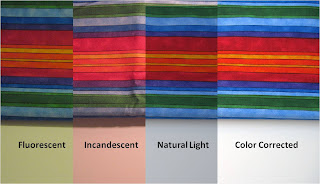 As you can see, different light sources have different effects on colors. The above photograph is of the same length of cloth on a pure white background in fluorescent (light tube), incandescent (light bulb) and natural light, but even natural light needs a bit of help.
As you can see, different light sources have different effects on colors. The above photograph is of the same length of cloth on a pure white background in fluorescent (light tube), incandescent (light bulb) and natural light, but even natural light needs a bit of help. My secret is pure white paper. In the photo below, you can see a “split screen” with the raw digital data straight from the camera on the left and the corrected half of the photo on the right.
 There’s an easy 8 step process whereby you can color-correct any photo if you have pure white in it. Here’s how:
There’s an easy 8 step process whereby you can color-correct any photo if you have pure white in it. Here’s how: #1 Open your photograph file in Picture Manager and select “Edit Photo” from the top tool bar.
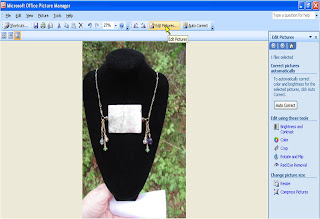
#2 In the right hand panel, select Color from the “Edit Using These Tools”
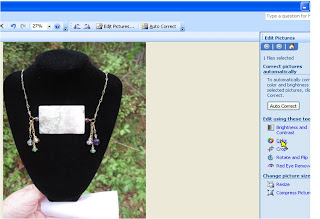
#3 Click on Color and you will get a button above called “Enhance Color”
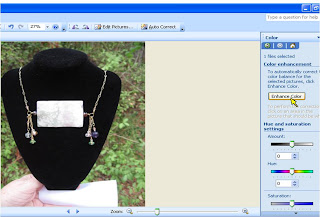
#4 Click the “Enhance Color” button and mover your cross-hairs/cursor over the photo to a section with the pure white paper.
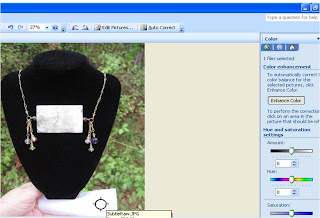
#5 When you click the cursor over the white, the photo will be color corrected. Ta-Da!
#6 Then you can go back to “Edit Photo” (#1) and select Crop from the “Edit Using These Tools”.
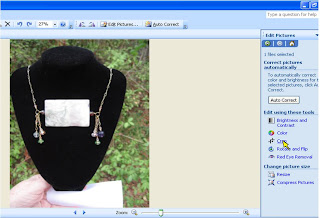 #7 Move the Ts and the Corners to crop out anything that detracts from your gorgeous work – like dog hair or dust bunnies but especially little scraps of pure white paper - - -
#7 Move the Ts and the Corners to crop out anything that detracts from your gorgeous work – like dog hair or dust bunnies but especially little scraps of pure white paper - - - 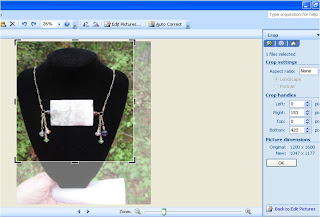
And you are DONE (#8 Don’t’ forget to save!)
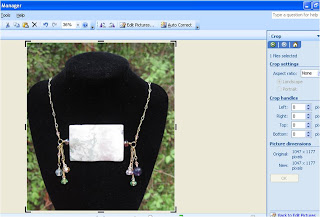 Give this a try next time you need to post some of your photos. I'd love hear what you think!
Give this a try next time you need to post some of your photos. I'd love hear what you think!

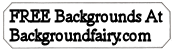
























3 comments:
Emanda, this is just perfect, thank you so much for taking the time to post this for people like me.....it's easy and it works!
have a wonderful day
Thanks for that! I never knew this I use different settings in my cameras program . Love having something new to try!
THANKS a Billion and that is with"B"
Be blessed to be a blessing
Post a Comment